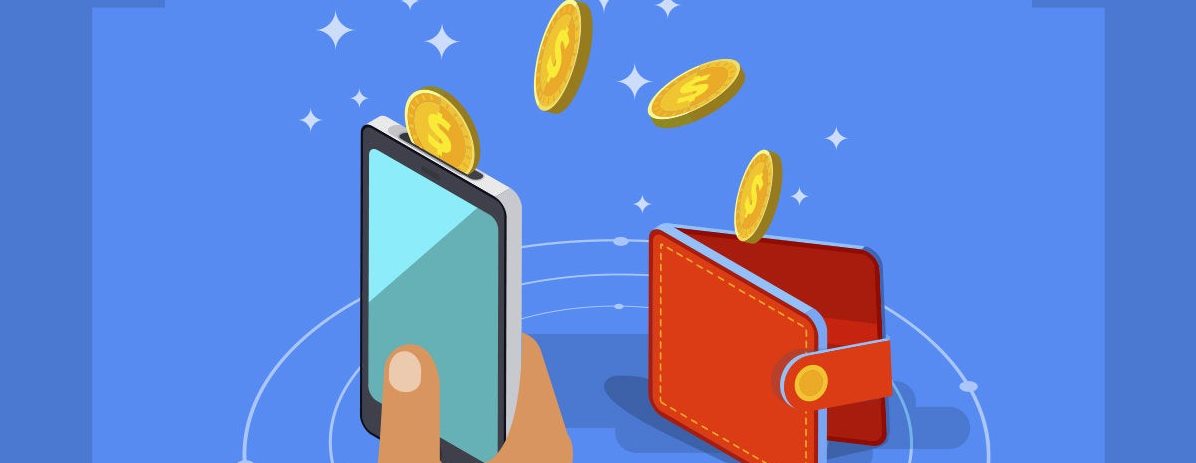
Digital Wallet (DW) has a large number of applications and many advantages compared to other payment methods (cash, cards, facial recognition, etc.)
Applications are multiple:
– Hotels can have their own DW and thus enable guests very comfortable and safe to pay for services in the hotel (hotel shops, restaurants, swimming pool, beach, hair salons, spa, massages…), guests can pay for all services in the city with companies with whom the hotel has agreed (shopping centers, shops, taxis, etc.)
– Stores of all sizes and types use their DW through which they enable everyone to pay in this way, and the possibility that they can provide credit in this way, as well as having their own Loyalty system, is particularly attractive.
The use of Digital Wallet increases the consumption of guests (users) because users do not have the feeling that they are spending real money
In the description below, we paid attention to hotels. If you want an analysis for another type ofbusiness, contact us.
Dear guests,
we want to make your stay in our hotel easier in all possible ways and thus increase your satisfaction.
That is why we have prepared a DIGITAL WALLET for you, a system that allows you to pay various bills and services very easily and simply, without the possibility of someone stealing your money or harming you in some other way.
With our Digital Wallet, you can pay in all hotel facilities (restaurant, hotel shop, hair salon, massages, cosmetic treatments…), as well as in a big number of shopping centers in our city.
At the reception, you received a QR code that you scanned (or the hotel administrator makes your registration before your arrival) and you are on the page you are currently reading. Click on “Login/Logout”, enter the Username or your email adress and Password you received at the reception and log in. In this way, you become the owner of a Digital Wallet in which the amount of USD 1.000.00 was credited to you by the hotel.
If you wish, you can change password (we recommend it) on “My Accounts/Change Password” (This function is disabled in the demo version.)
When you need to pay a bill or service, simply click on “WALLET”/Bill Payments”. In the field “Who do you pay to (store email):” write the email that the seller will tell you, write the amount you pay in “Amount ($)”, and in the field “Enter the bill number:” write the number of the bill you are paying, click on “Pay” and that’s it – you’ve paid the bill.
So, it’s very simple, practical and safe:
- There’s no need to carry cash and bank cards with you,
- If someone steals your mobile phone, they can’t spend your money, even if they know your login information, because the software contains your photo, which the merchant checks when you pay. You are the only one who can pay through your Digital Wallet.
- It is recommended that you log out (Login/Logout) when you finish the payment. If you forget this, the software will automatically log you out after 10 minutes of inactivity.
When you log in and activate WALLET, you see a blue bar at the top that says “Wallet Balance” and the balance you have in your wallet.
When you make a payment, the balance is reduced by the amount you paid. You can follow all this by clicking on “Transactions” below amount..
Our hotel has reached an agreement with a big number of stores where you can pay with our Digital Wallet with a 5% discount. See the list of shopping centers HERE (not active in the demo installation). For each shopping center, you can see the location on Google Maps and a list of stores that have our Digital Wallets.
When you come to the shopping center, in the window of every store where it is possible to pay with a Digital Wallet, you can see a sign about it.
In addition to paying bills and services, you have the option to transfer money from your wallet to another wallet.
EXAMPLE: Your wife and you each got separate wallets. The wife went to the mall and spent everything (familiar situation, right ). In three simple steps, you can transfer money from your wallet to your wife’s wallet or you can pay the bill for her.
It is enough for your wife to give you the email of the store where she wants to pay the bill, you do it no matter how far away you are. The procedure is exactly the same as when you pay directly at the cash register.
When you leave the hotel, you pay the amount you spent from the Digital Wallet together with the hotel bill.
You will receive a printed report with all your transactions, as well as an Excel file via email if you wish.
HOW TO TEST
In addition to testing the application for the user and seeing how it works, you can test the application of the person receiving your payment. In this way, you have a complete insight into what is happening and how everything works.
1) Enter Demo user data:
Email or Username: bella
Password: Bella123!!!
2) Fill in the fields under “Bill Payments”:
Who do you pay to (store email): Write the email address given to you by the cashier (for this demo write: seller1@gmail.com )
Amount ($) : Write the amount of the bill you are paying (Any number).
Enter the bill number: The number of the bill you are paying (Any number).
3) Click on “Pay“
Your page will automatically refresh and you will see the new balance in the upper left corner of the blue bar below the text “Wallet Balance”.
If you want to see the transaction details, click on “View Transactions” below the amount. You can see that transaction at the bottom of the screen under number 1, along with previous transactions.
If you click on “My Profile” you will see your photo and basic information. Apart from you, this page can only be seen by the cashier who receives the payment and no one else. The possibility for the cashier to see your photo is to increase the security of your payment. Thus, the cashier can check whether the person paying is the owner of the wallet.
When you finish the payment, it is recommended to log out by clicking “Login/Logout”. If you don’t do it, the application will do it automatically after 10 minutes of inactivity.
1) Enter Demo user data:
Email or Username: seller1
Password: Seller1123!!!
2) When you log in, you see the balance of your Digital Wallet. Tell the customer who will be paying the bill what is the email address of your store and the number of the bill he will be paying.
3) If you want to check whether the person who will pay is the actual owner of the Digital Wallet, ask for his First and Last name. Click on “Users/All Users”, type his name in the search field. Look at the search result, you will see the picture and the Name and Surname, click on the Name and Surname and see the enlarged image or
3a) Ask the guest from whom he received the Digital Wallet, click on “Users/Hotel Excelsior Guests” (if he is a guest of the Excelsior Hotel), in the field “Select a Field” click on “First Name” or “Last Name”, in the field “ Search” type First Name or Last Name and you will get a picture of the guest to check if he is the owner of the wallet or
3b) Ask the guest to click on “My Profile” on his mobile phone. You will see the picture, name and surname of the owner of the wallet and his email address.
4) When the user makes the payment (or just before), see your Wallet Balance and click on “Login/Logout” and log out. Log in again immediately after making the payment. You will see the new Wallet Balance increased by the amount the user paid. At the bottom of the page you will see that transaction number 1.
The logout and relogin procedure is done for additional security.